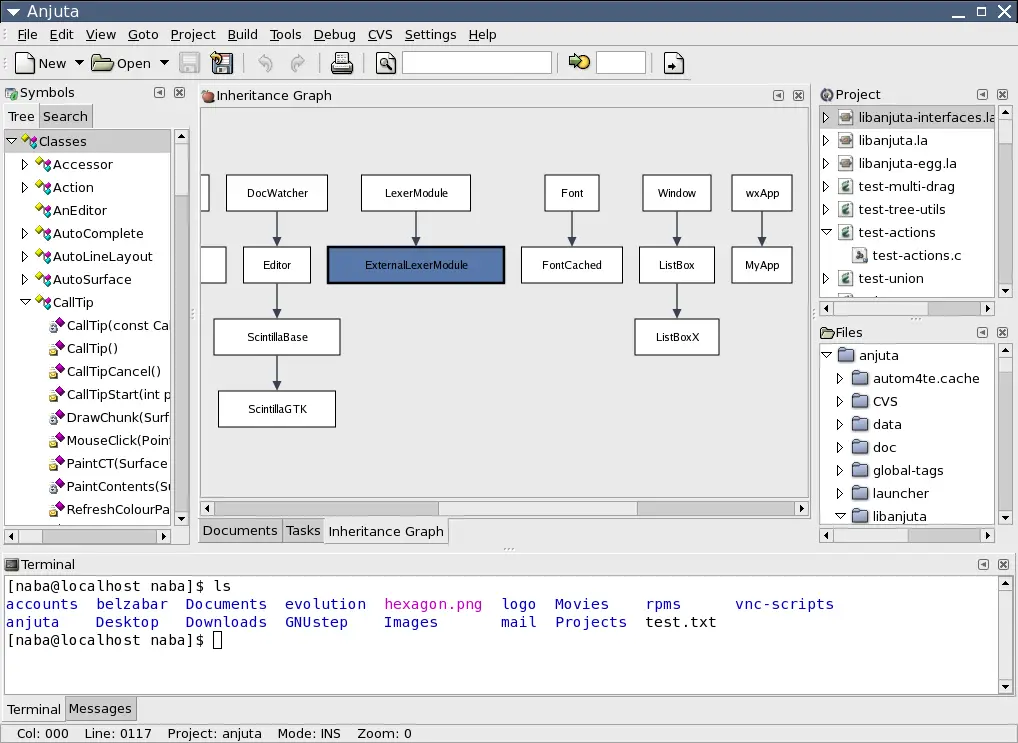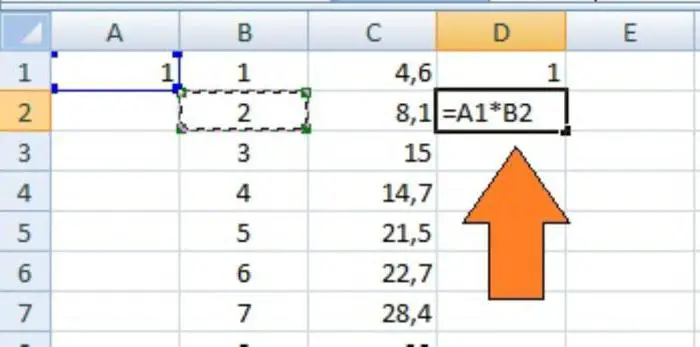مقدمة عن خاصية المجموع الفرعي في إكسل
يعتبر تطبيق خاصية المجموع الفرعي (Subtotal) من الأدوات الفعالة في برنامج إكسل، حيث يمكن المستخدم من تنظيم البيانات بشكل أكثر فاعلية وتحليلها بسهولة. تتيح هذه الخاصية إمكانية تجميع البيانات ضمن مجموعات فرعية، مع حسابات تلقائية مثل الجمع، العد، والمتوسط لكل مجموعة على حدة. يُستخدم هذا الأسلوب بشكل خاص في تقارير المبيعات، المخزون، أو أي بيانات تتطلب تصنيفاً وتحليلًا تفصيلياً.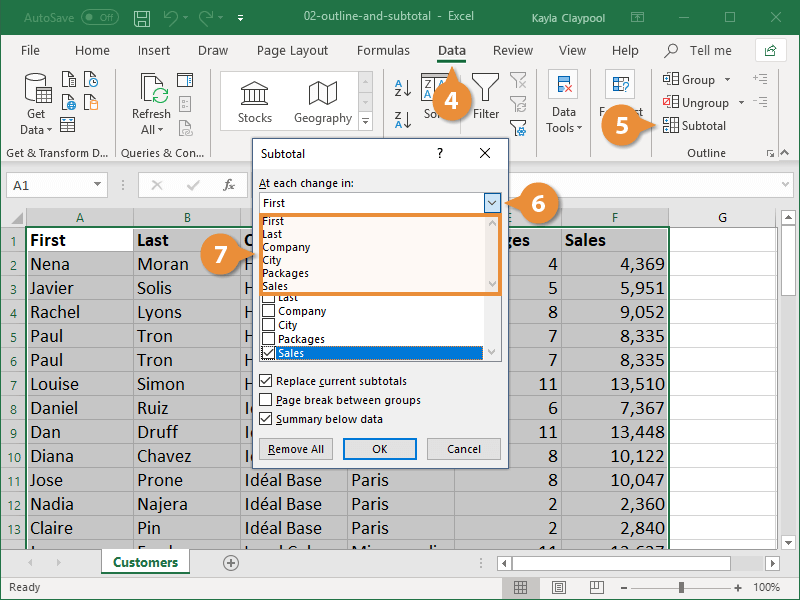
التحضير لاستخدام ميزة المجموع الفرعي
قبل البدء في تطبيق خاصية المجموع الفرعي، من الضروري أن يتم ترتيب البيانات بشكل مناسب. حيث يجب أن تكون البيانات مرتبة حسب العمود الذي تريد أن يتم التجميع بناءً عليه، لضمان أن يتم تجميع البيانات بشكل صحيح وفعال. على سبيل المثال، إذا كنت تريد حساب عدد المنتجات المباعة لكل نوع، يجب أن يتم ترتيب البيانات حسب نوع المنتج.
خطوات إنشاء المجموع الفرعي في إكسل
1. ترتيب البيانات
افترض أن لديك جدول مبيعات يتضمن عدة أعمدة، مثل نوع المنتج، الكمية، السعر، والتاريخ. لترتيب البيانات، اختر العمود الذي تريد أن يتم التجميع بناءً عليه، ثم انتقل إلى تبويب البيانات، واضغط على خيار ترتيب. اختر ترتيب تصاعدي أو تنازلي حسب الحاجة.
2. تطبيق الأمر subtotal
بعد ترتيب البيانات بشكل مناسب، انتقل إلى تبويب البيانات، ثم اضغط على زر المجموع الفرعي. ستظهر نافذة حوار تحتوي على خيارات متعددة لضبط عملية التجميع.
3. ضبط خيارات المجموع الفرعي
داخل النافذة، قم بما يلي:
- At each change in: اختر العمود الذي تريد أن يتم التجميع بناءً عليه، مثلاً نوع المنتج أو حجم المنتج.
- Use function: اختر الوظيفة التي ترغب في استخدامها، مثل SUM للجمع، COUNT للعد، أو AVERAGE للحساب المتوسط.
- Add subtotal to: حدد العمود الذي تريد أن يظهر فيه الناتج النهائي للمجموع الفرعي، وغالباً يكون نفسه العمود الذي يتم التجميع بناءً عليه.
بعد ضبط الخيارات، اضغط على زر موافق.
4. مشاهدة النتائج
سيتم الآن إنشاء مجموعات فرعية في الجدول وفقاً للعمود المختار، وسيتم حساب المجموع لكل مجموعة تلقائيًا. ستظهر خطوط تفصيلية تبين بداية ونهاية كل مجموعة، مع عرض النتائج الحسابية أسفل كل مجموعة.
كيفية حذف المجموع الفرعي من جدول إكسل
قد تحتاج أحيانًا إلى إزالة المجموع الفرعي لإعادة تنظيم البيانات أو عرضها بشكل مختلف. لحذف المجموعات الفرعية، قم بما يلي:
- انتقل إلى تبويب البيانات.
- اضغط على زر المجموع الفرعي.
- في النافذة، اضغط على زر إزالة الكل.
سيتم على الفور إلغاء جميع التجميعات والمجموعات الفرعية من الجدول، وستعود البيانات إلى شكلها الأصلي.
نصائح مهمة لاستخدام خاصية المجموع الفرعي بفعالية
1. ترتيب البيانات بشكل صحيح
يجب دائمًا ترتيب البيانات قبل تطبيق المجموع الفرعي لضمان أن التجميع يتم بشكل منطقي ومناسب. استخدام الترتيب حسب العمود الصحيح هو أساس نجاح العملية.
2. اختيار الوظيفة المناسبة
اعتمد على الوظيفة التي تلبي احتياجات التحليل بشكل دقيق. على سبيل المثال، لا تعتمد على وظيفة الجمع إذا كنت بحاجة إلى حساب عدد العناصر، والعكس صحيح.
3. تحديث البيانات بعد التعديلات
عند إجراء تغييرات على البيانات، قد تحتاج إلى إعادة تطبيق المجموع الفرعي لضمان أن النتائج محدثة وتعكس البيانات الجديدة بشكل صحيح.
أمثلة عملية على استخدام المجموع الفرعي
مثال 1: حساب المبيعات حسب الفئة
افترض أن لديك جدول مبيعات يحتوي على أعمدة مثل الفئة، المنتج، والكميات. يمكنك ترتيب البيانات حسب الفئة، ثم تطبيق المجموع الفرعي لحساب إجمالي الكميات المباعة لكل فئة.
مثال 2: تحليل المخزون
عند تنظيم بيانات المخزون حسب نوع المنتج، يمكن استخدام المجموع الفرعي لحساب الكمية المتاحة، أو القيمة الإجمالية للمخزون لكل نوع، مما يسهل عملية اتخاذ القرارات الإدارية.
مميزات وعيوب خاصية المجموع الفرعي
المميزات
- سهولة تنظيم البيانات وتحليلها بشكل مرن.
- إمكانية استخدام وظائف متعددة مثل الجمع، العد، والمتوسط.
- تمكين المستخدم من إظهار وتوضيح البيانات بشكل هرمي يسهل فهمه.
العيوب
- يجب ترتيب البيانات بشكل صحيح قبل الاستخدام، مما قد يتطلب وقتًا وجهدًا إضافيًا.
- لا يمكن تطبيقها على البيانات غير المرتبة مسبقًا بشكل مناسب.
- قد تتسبب في تعقيد الجدول إذا تم استخدامها بشكل مفرط أو غير مناسب.
الختام: أهمية خاصية المجموع الفرعي في إدارة البيانات
تعد خاصية المجموع الفرعي أحد الأدوات الأساسية التي تعزز من قدرات المستخدم على تحليل البيانات وتنظيمها بطريقة فعالة ومنهجية. مع الاستخدام الصحيح، يمكن أن تساعد في تقديم تقارير دقيقة، وفهم عميق للبيانات، مما يدعم اتخاذ القرارات الاستراتيجية بشكل أكثر فاعلية.
لمحة عن مركز حلول تكنولوجيا المعلومات
يعتبر مركز حلول تكنولوجيا المعلومات من أكبر المجلات التقنية العربية، حيث يقدم محتوى غني وشامل عن أحدث تقنيات البرمجيات، أدوات إدارة البيانات، وأفضل الممارسات في مجال تكنولوجيا المعلومات. من خلال مقالاتنا، نسعى لتزويد المستخدمين بالمعلومات الضرورية لتعزيز قدراتهم وتحقيق أهدافهم التقنية بكفاءة عالية.